How to Paste Screen Captures to Claude Code Editor on macOS
Currently, I’m extensively using Claude code for development. Claude code is a terminal-based AI coding interface that primarily works with text. So when developing, the collaboration feels like I mark files or highlight certain code sections, and Claude code in the VSCode terminal knows which code I want to discuss, and it also highlights them in the Claude code interface.
Cmd + ctrl + K - You can send highlighted code from another file to Claude code
As shown in the image, you’ll see “1 line selected” in the bottom right of the terminal
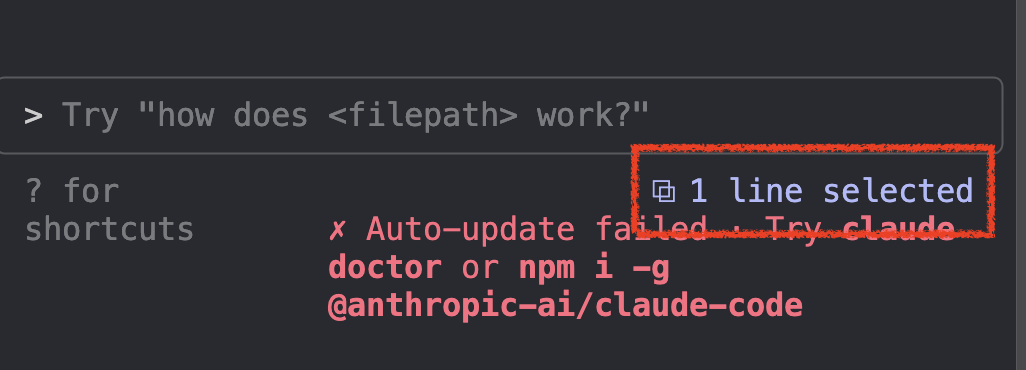
What about images? There’s definitely a way to send them to Claude code too
On macOS, you can use the following method to paste screen captures to Claude’s code editor:
- Press ctrl + cmd + shift + 4, then select the area you want to capture.
- After taking the screenshot, switch to Claude code’s editor.
- Press ctrl + v to paste the screenshot.
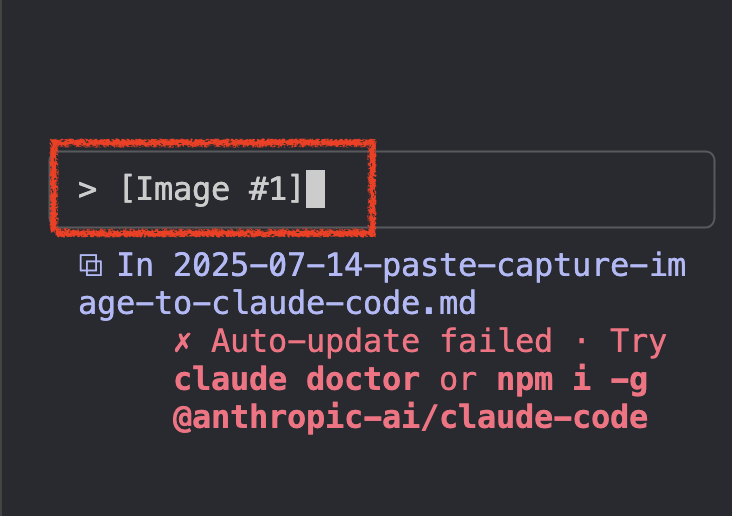
At this point, you’ll see the text “image” pasted into the input box. You can use this technique to have Claude make modifications based on colors/layout.
